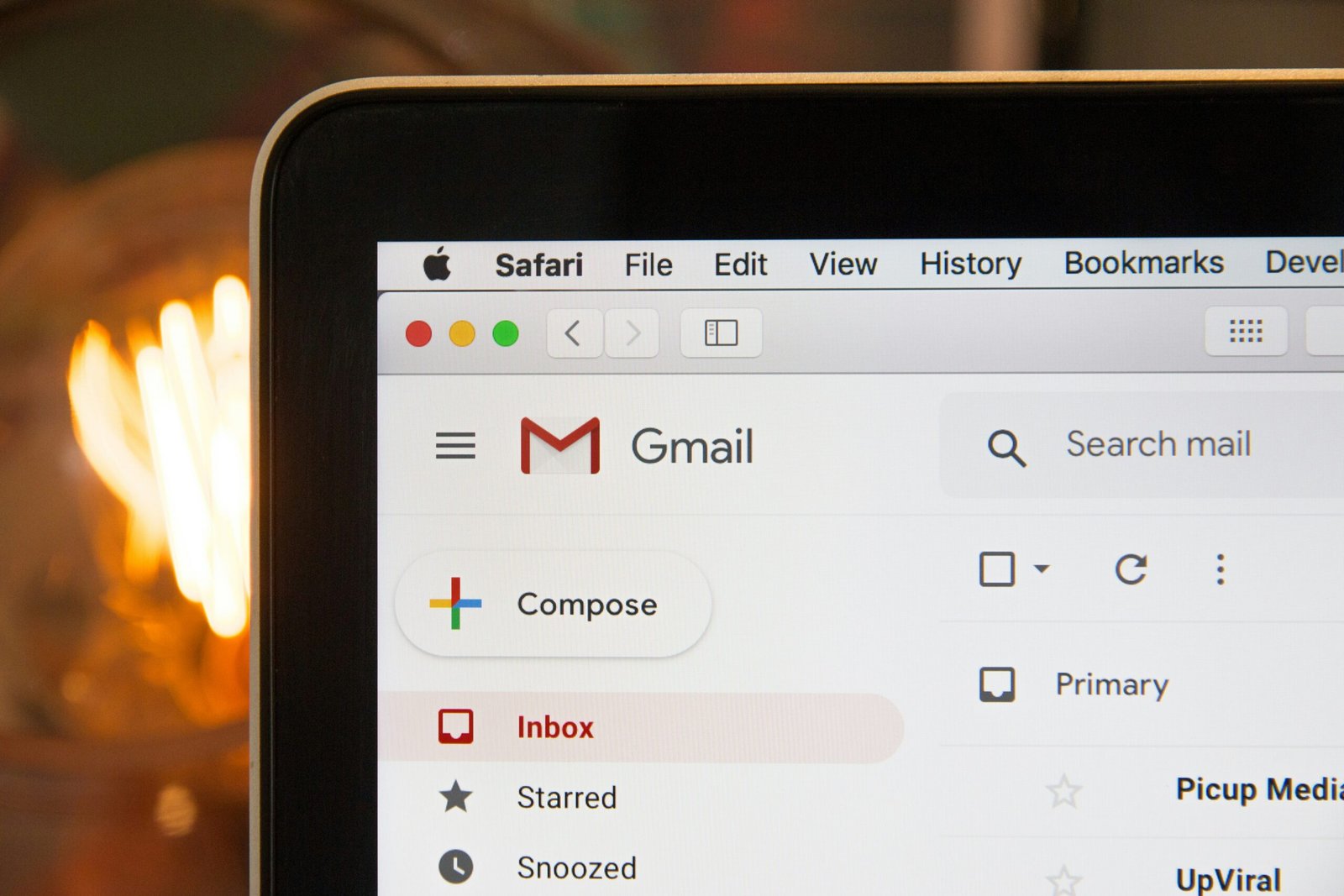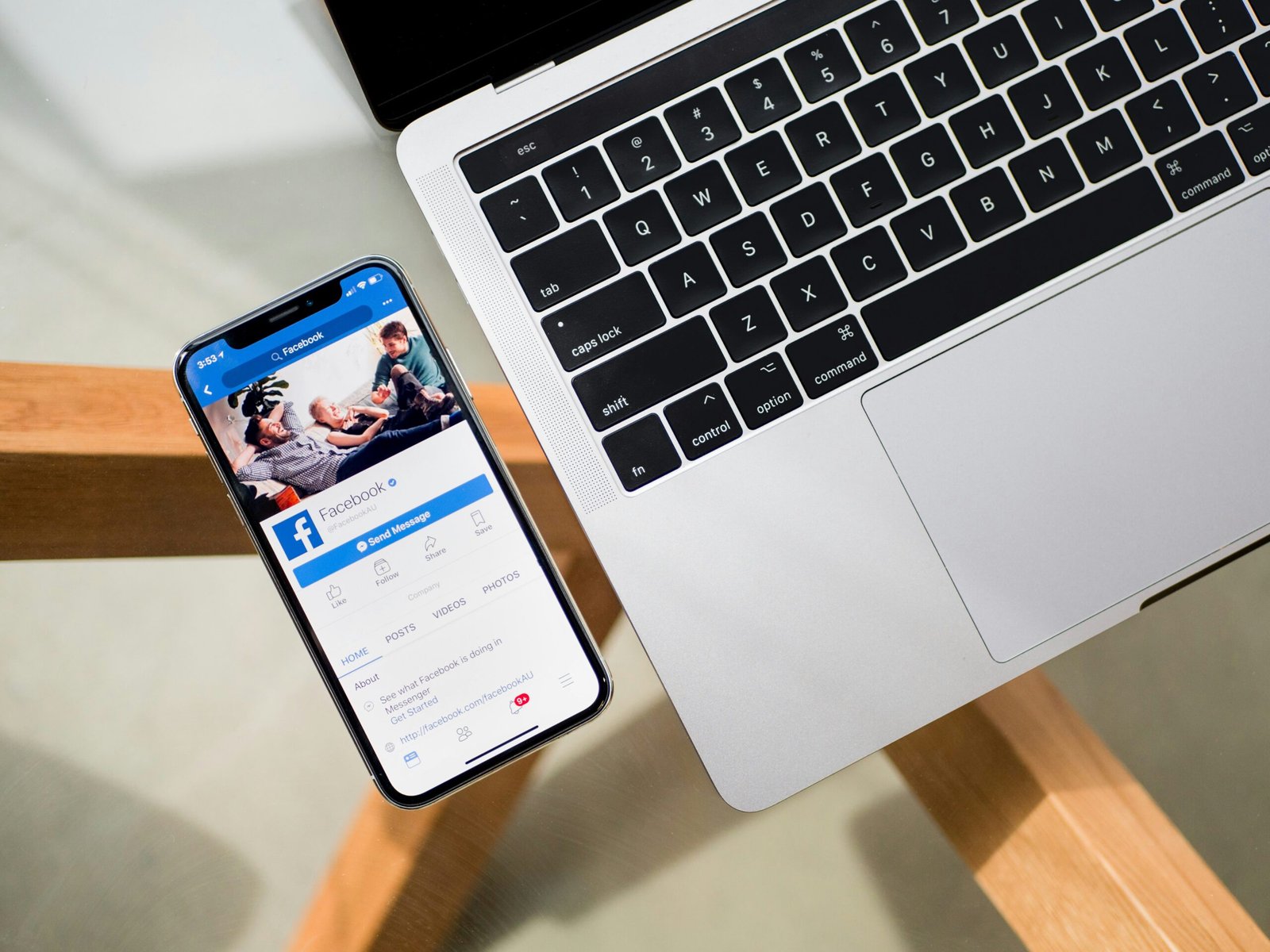Introduction to Email Clutter
In the digital age, email has become a vital communication tool for both personal and professional interactions. However, with the convenience of instant messaging comes the challenge of managing email clutter. An overflowing inbox can lead to significant disruptions in productivity, making it increasingly difficult for individuals to identify and prioritize important messages. The presence of excessive emails can create a sense of chaos, adversely affecting one’s ability to focus on essential tasks.
Research indicates that the mental strain associated with a cluttered inbox can result in increased stress levels. The overwhelming nature of numerous unread or irrelevant emails can evoke feelings of anxiety and frustration, impeding overall mental well-being. As users face the daily challenge of sifting through considerable amounts of emails, time that could be spent on meaningful work is often wasted on decluttering activities.
By regularly cleaning up unnecessary emails, users not only enhance their efficiency in locating important communications but also promote a healthier mental state. A well-maintained Gmail inbox allows individuals to concentrate on tasks that truly matter, thereby fostering improved productivity. Furthermore, the process of decluttering can offer a sense of accomplishment and control, both essential for maintaining motivation and focus.
Establishing a routine for email organization can yield long-lasting benefits. The key lies in developing habits that prioritize essential messages while systematically addressing unnecessary clutter. By following a structured approach to organizing an inbox, individuals can ease the burdens of email management and create a more positive and productive digital workspace. The following sections will provide a comprehensive step-by-step guide to cleaning up unnecessary emails in Gmail, equipping users with the tools needed for effective email organization.
Step-by-Step Process for Cleaning Up Your Gmail Inbox
Cleaning up unnecessary emails in your Gmail inbox can seem like a daunting task, but with a systematic approach, it can be managed efficiently. Start by utilizing the search bar at the top of your Gmail interface. This feature allows you to filter emails based on specific criteria, such as sender, subject line, or keywords. For instance, typing “promotions” will help you locate promotional emails quickly. Once these emails are visible, you can select multiple messages by clicking the checkbox next to each email. From here, you have the option to either delete or archive them.
The next step is to organize your remaining emails into folders or labels. Gmail offers a labeling system that enables you to categorize emails based on specific projects, subjects, or people. To create a new label, navigate to the side panel of your Gmail account, click “More,” and then “Create new label.” Assign relevant names to each label, and you can drag and drop emails into these categories as you see fit. This structured approach will simplify future email retrieval.
Additionally, consider leveraging bulk action features for more efficiency. After filtering and organizing your emails, you can delete or archive them in large quantities. To select all emails on the current page, click the checkbox at the top left. For bulk actions on other pages, select “Select all conversations that match this search.” This allows you to manage multiple emails simultaneously, significantly reducing the time required.
Setting up filters is another effective method for managing your emails in the future. By creating filters, you can automatically sort incoming emails into designated labels or even move them to the trash if they belong to certain categories, streamlining your inbox management. Lastly, utilize the ‘Unsubscribe’ feature for unwanted newsletters. When you receive an email that you no longer wish to see, click on the “Unsubscribe” link typically found at the bottom of these emails to prevent them from cluttering your inbox again.
Frequently Asked Questions (FAQ)
Email management can often be a challenging task for many users. Below are some common inquiries regarding how to effectively manage your Gmail inbox and reduce unnecessary email clutter.
What are the best methods to prevent email clutter?
To minimize email clutter, it is advisable to regularly unsubscribe from newsletters and promotional emails that are no longer of interest. Additionally, utilizing filters can help automatically categorize incoming emails based on criteria you set, such as sender or subject line. Creating folders and archiving older emails can also keep your inbox organized and manageable. Regularly scheduling a time to declutter your inbox can significantly aid in preventing excessive buildup.
How can I recover deleted emails?
If you accidentally deleted an email, Gmail provides a way to recover it. Deleted emails are typically moved to the Trash, where they remain for 30 days. You can access the Trash by navigating to the left sidebar in your Gmail interface. Once in the Trash, locate the email you wish to recover, select it, and choose the option to move it back to your inbox. If you cannot find the email in the Trash, Gmail’s support page may offer additional recovery options, though success will vary based on the duration since deletion.
What settings should I change for better email management?
Several settings can enhance your email management experience. Adjusting your notification preferences to reduce distractions can lead to increased productivity. You may also consider enabling “Priority Inbox,” which distinguishes important emails from others, ensuring you focus on what matters most. Another useful feature is the category tab system, which can help organize emails into tabs such as Primary, Social, and Promotions, facilitating easier navigation.
Additional Resources and Best Practices
To enhance your email organization efforts and ensure a clutter-free Gmail inbox, various resources and tools are accessible. Websites like Lifewire and How-To Geek offer insightful articles that delve into more advanced email management techniques. These platforms provide tips on effective email labeling, archiving, and the use of filters to automate inbox tidying. Furthermore, utilizing third-party tools such as Clean Email or Mailstrom can significantly assist in organizing your Gmail by grouping similar emails and managing subscriptions.
In addition to utilizing helpful resources, adopting best practices consistently is essential for maintaining an organized environment. Start by scheduling regular cleaning sessions, perhaps bi-weekly or monthly, dedicating time solely for reviewing and decluttering your inbox. During these sessions, aim to categorize emails—archiving those that are no longer necessary but may be needed later, deleting spam or outdated content, and unsubscribing from newsletters that no longer serve your interests.
Another effective method involves implementing the “two-minute rule”—if an email can be addressed in two minutes or less, reply or take action immediately instead of postponing it. This practice not only boosts productivity but also helps reduce accumulated emails over time.
Remember, maintaining an organized Gmail inbox is not a one-time task but a continuous process. By incorporating these resources and best practices into your routine, you can simplify email management significantly. Stay on top of your email game and share your progress with others using hashtags like #GmailCleanup, #EmailManagement, and #ProductivityTips to inspire your social media followers.